

Options
Fusion Guide
Ave Immortals! This is a guide on how to use the Fusion system in the game. It comes complete with pictures!
Open up your inventory to get access to your items.
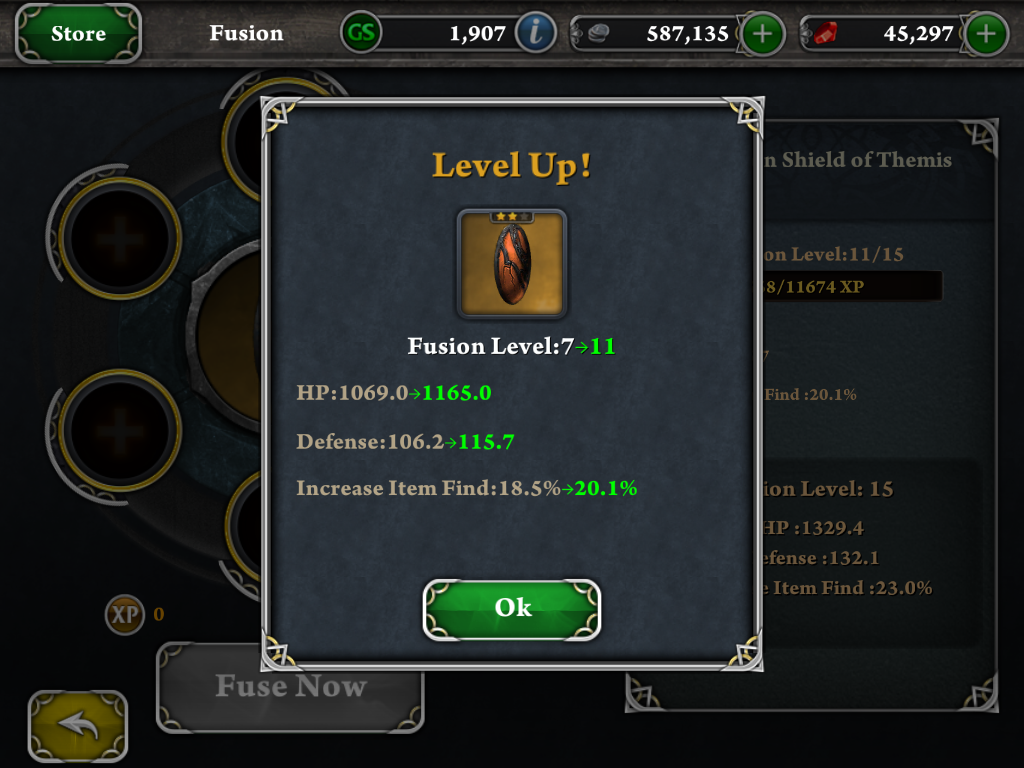
In this window you will select the item you want to begin Fusion on. Once selected you will click on the “Upgrade” button seen at the bottom, this brings up the following window:
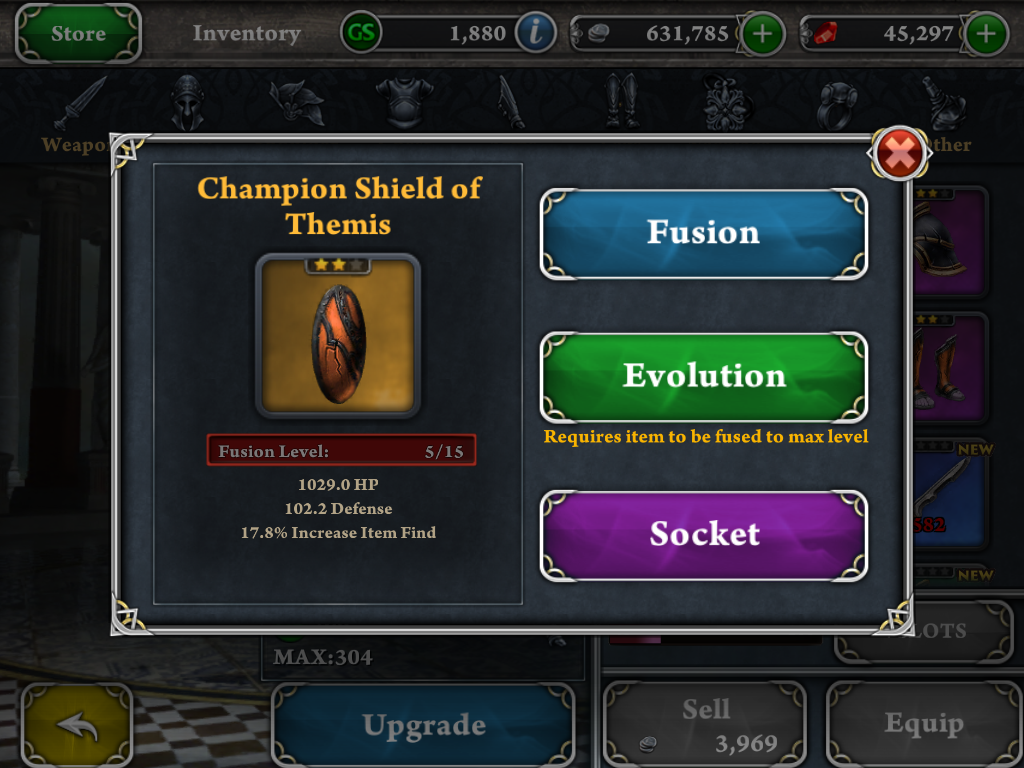
Here you will pick the top option labeled “Fusion” which will lead to the screen with a wheel of six circles that have plus signs in them. Select any of these circles to begin.
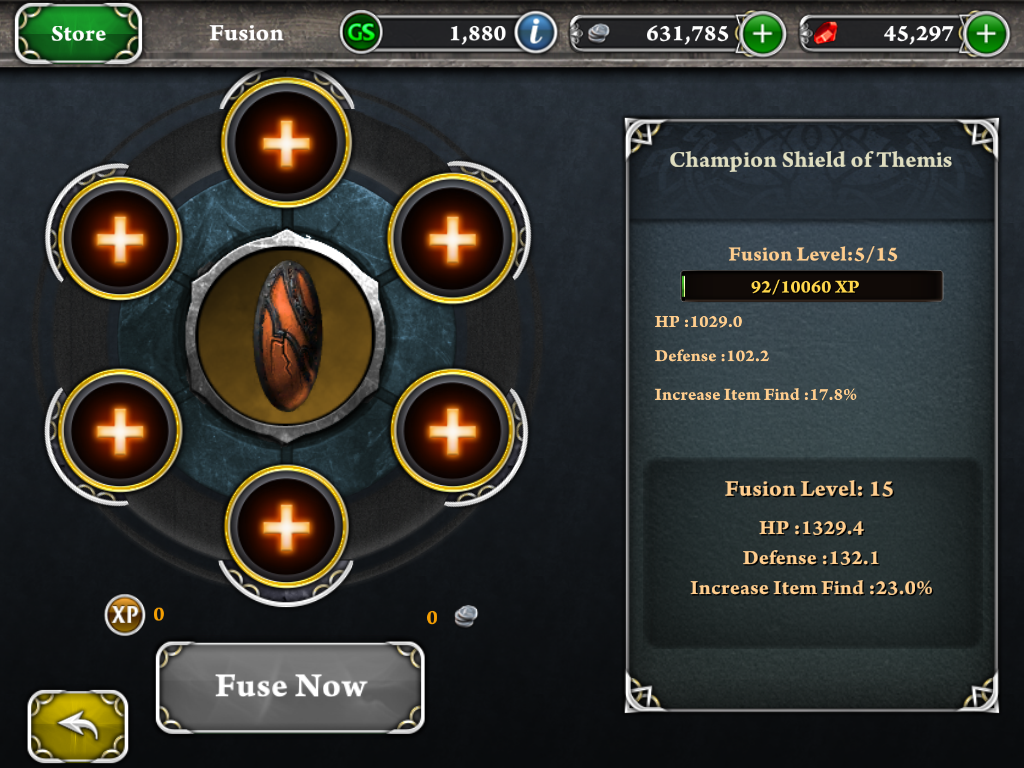
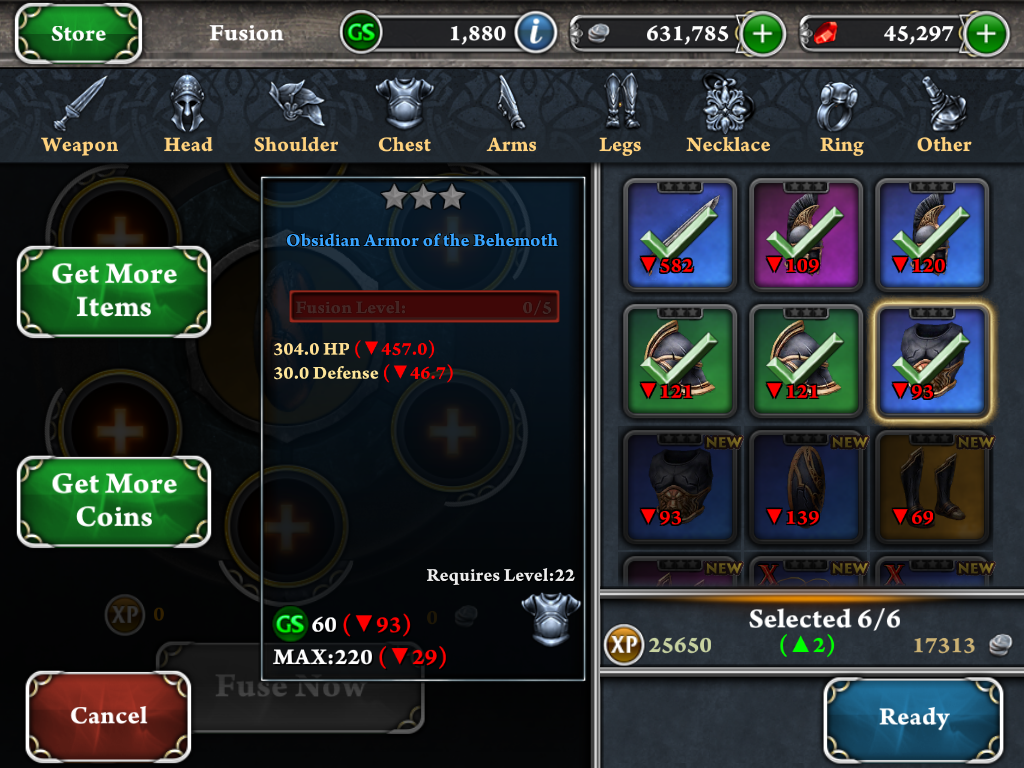
This window looks like the inventory window and functions the same way, except that when you select an item it will mark it with a green check mark indicating it will be used in the Fusion process.
After pick some items you will notice that at the bottom of the window you will see it telling you how many items out of six you have selected. It shows how much XP will be fused into the item, if there is enough XP being fused and the item will level up it will show you with a green arrow and number indicating how many levels it will be going up. Here it will also tell you how many coins it will take to run the Fusion process.
Notice the two green buttons on the left, “Get More Items” will take you to the Tribute screen and the “Get More Coins” will take you a screen to purchase coins using Gems.
Once you have selected the items you want to use click on the button labeled “Ready” at the bottom right of the screen.
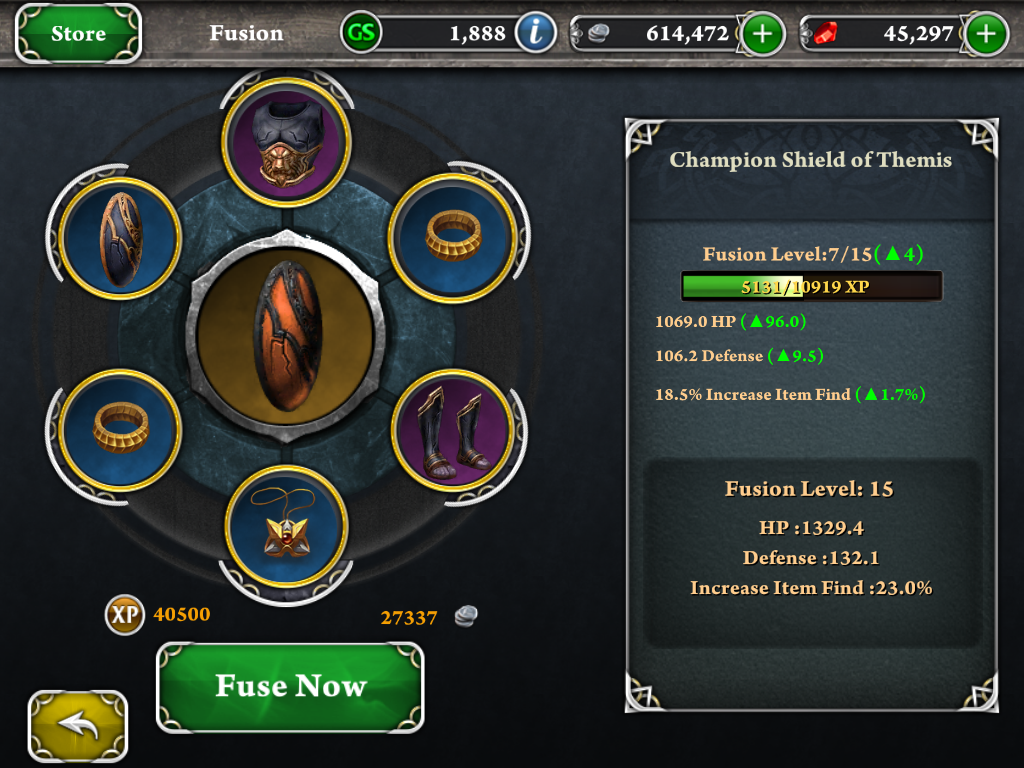
The above window is what shows up after you select “Ready”. Here you will get a similar rundown of the info from the last window, Total XP, Levels the item will be going up and how many coins it will cost. It also will show you how much each stat will be increasing with the items level ups, original stats are on the left in gold while the new stats are on the right in green.
Once you are ready click on the button “Fuse Now” and you will see an animation of the six circles spinning around the item and being drawn into it, after this you will get a pop up window as seen bellow:
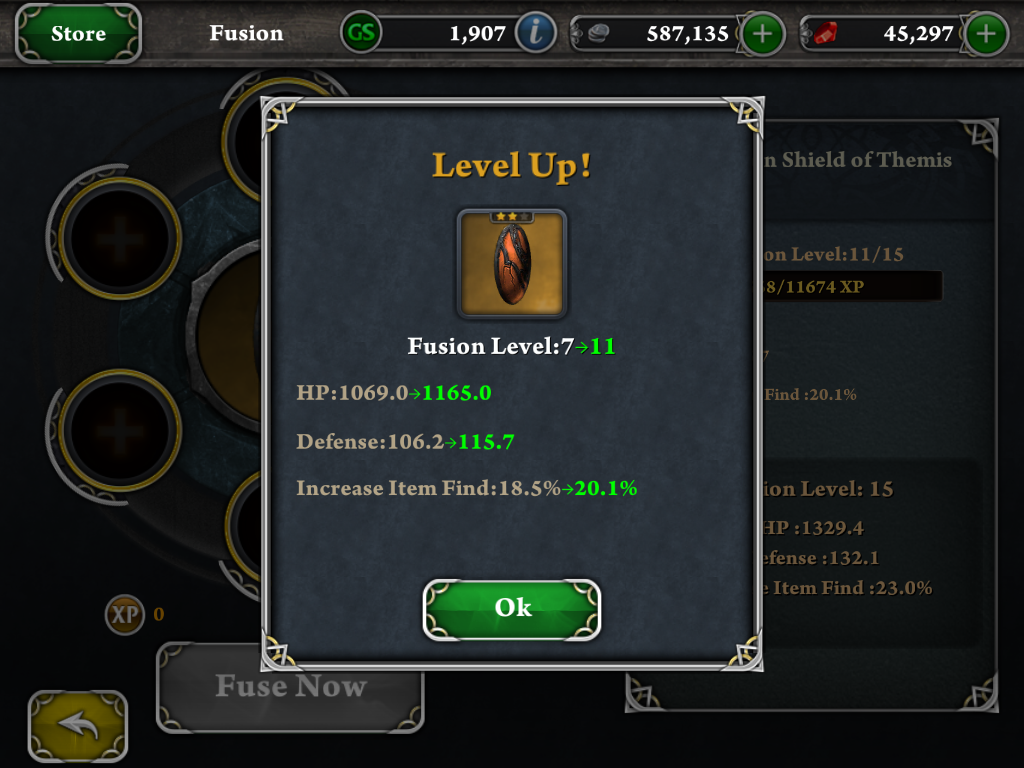
Click “Ok” to confirm and close the window, which will bring you back to the screen with the now empty six circles. You can either repeat the process or exit out back to your inventory screen.
Any helpful tips you have for Fusion? Post them here!
Open up your inventory to get access to your items.
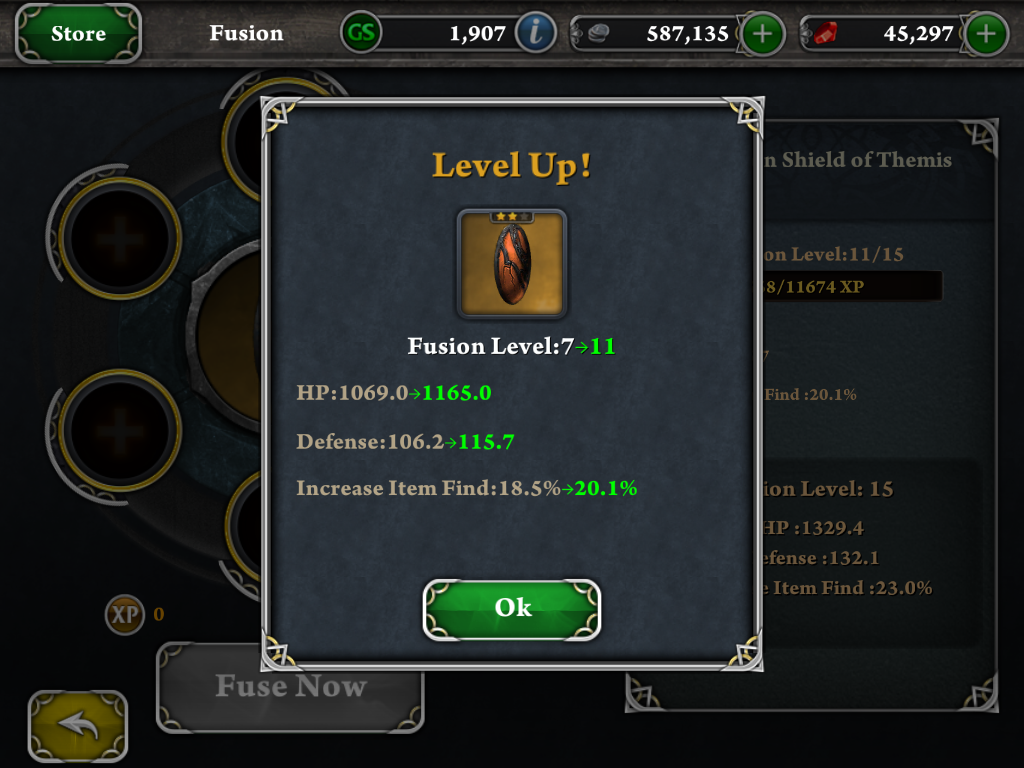
In this window you will select the item you want to begin Fusion on. Once selected you will click on the “Upgrade” button seen at the bottom, this brings up the following window:
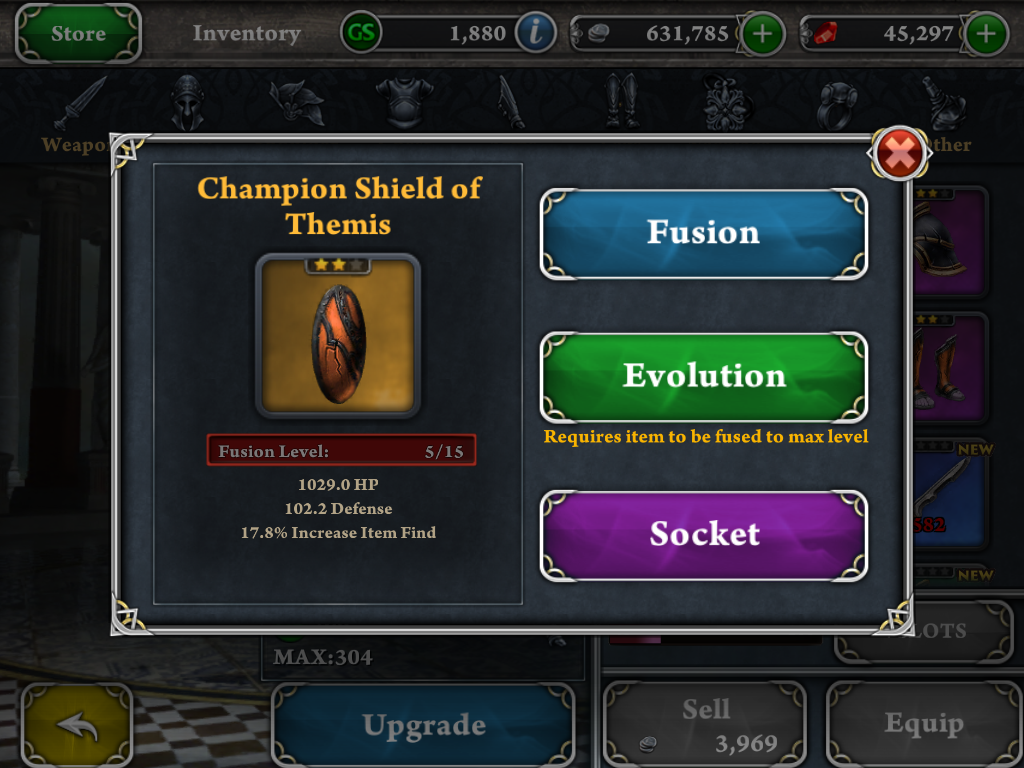
Here you will pick the top option labeled “Fusion” which will lead to the screen with a wheel of six circles that have plus signs in them. Select any of these circles to begin.
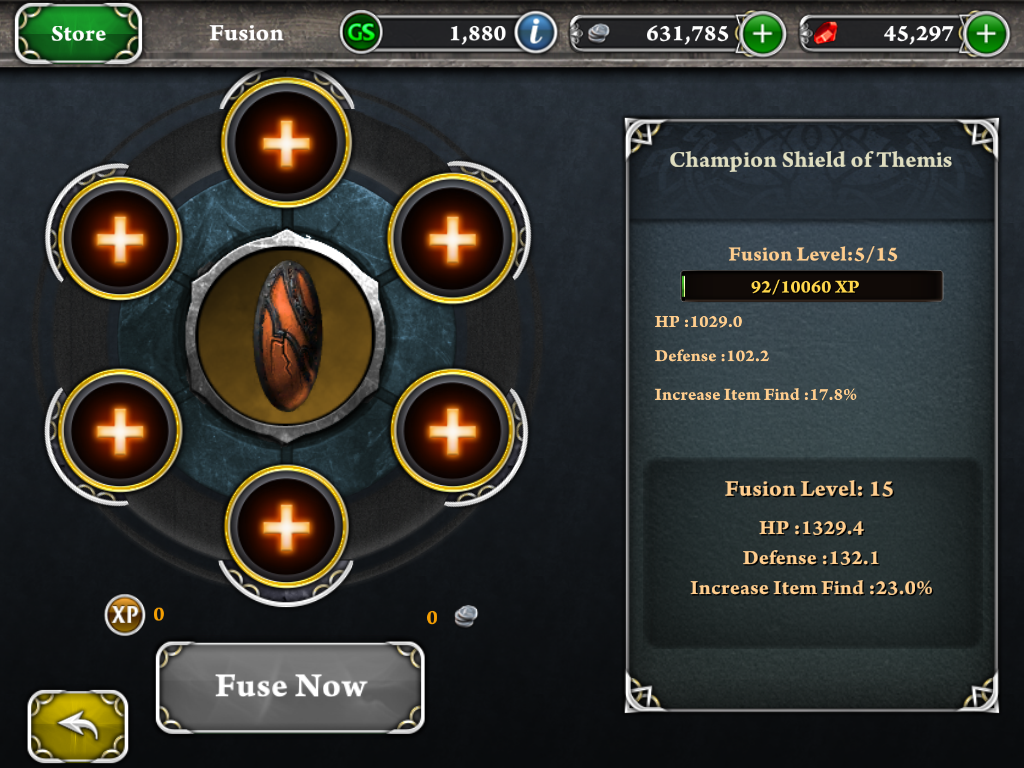
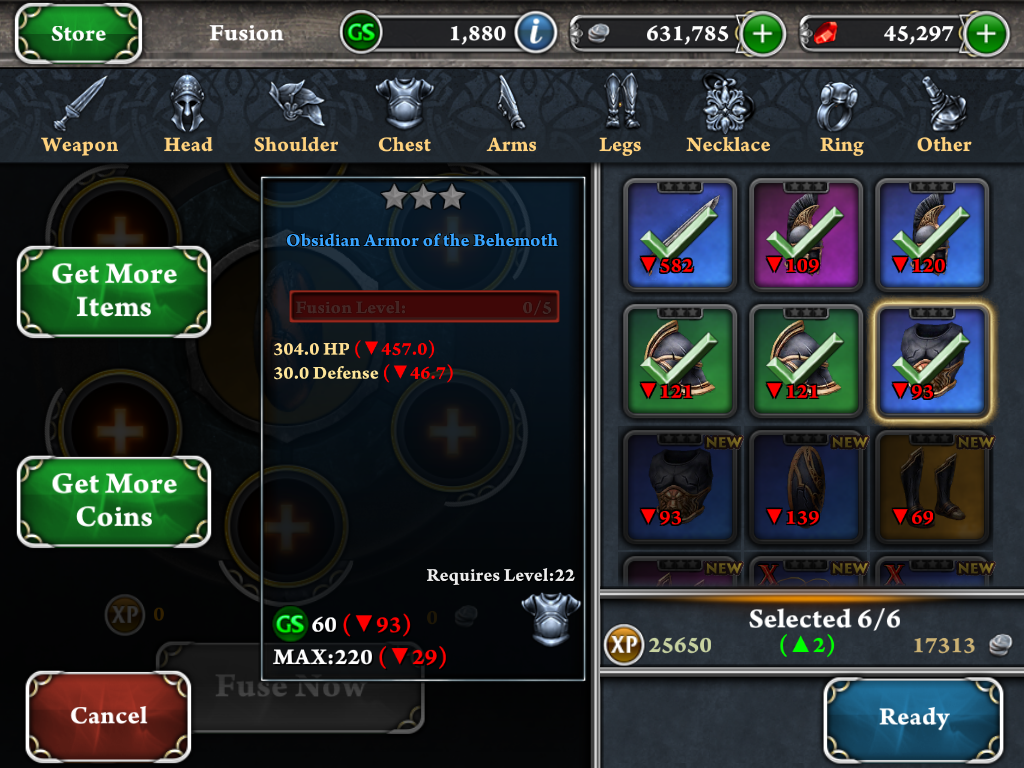
This window looks like the inventory window and functions the same way, except that when you select an item it will mark it with a green check mark indicating it will be used in the Fusion process.
After pick some items you will notice that at the bottom of the window you will see it telling you how many items out of six you have selected. It shows how much XP will be fused into the item, if there is enough XP being fused and the item will level up it will show you with a green arrow and number indicating how many levels it will be going up. Here it will also tell you how many coins it will take to run the Fusion process.
Notice the two green buttons on the left, “Get More Items” will take you to the Tribute screen and the “Get More Coins” will take you a screen to purchase coins using Gems.
Once you have selected the items you want to use click on the button labeled “Ready” at the bottom right of the screen.
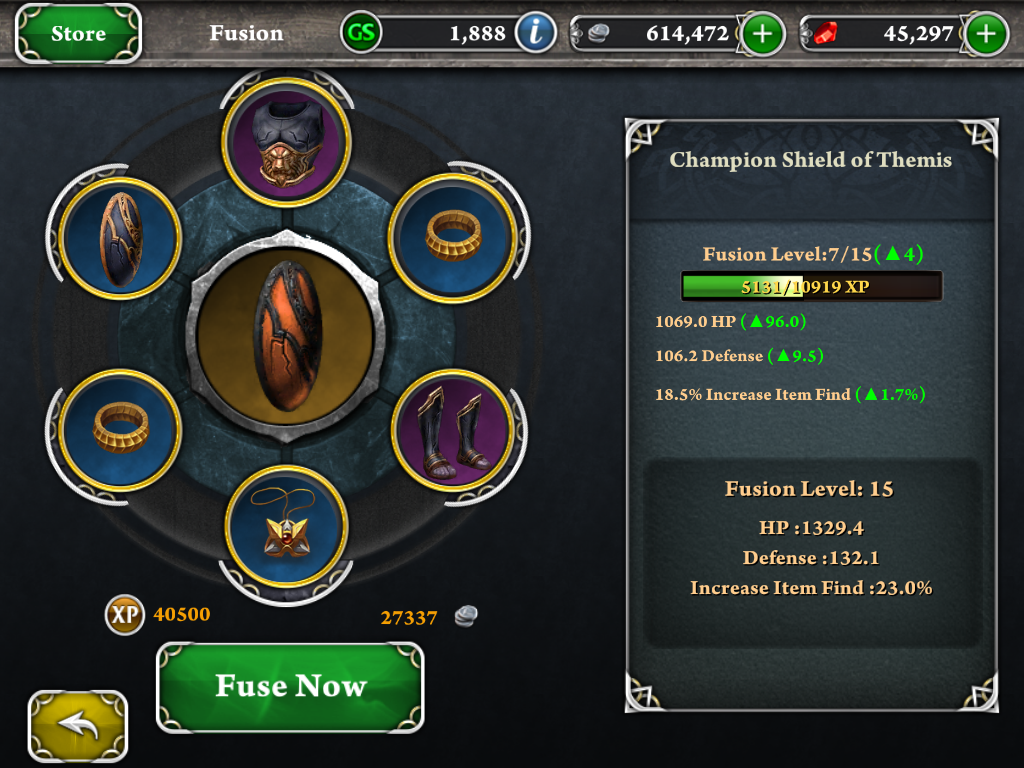
The above window is what shows up after you select “Ready”. Here you will get a similar rundown of the info from the last window, Total XP, Levels the item will be going up and how many coins it will cost. It also will show you how much each stat will be increasing with the items level ups, original stats are on the left in gold while the new stats are on the right in green.
Once you are ready click on the button “Fuse Now” and you will see an animation of the six circles spinning around the item and being drawn into it, after this you will get a pop up window as seen bellow:
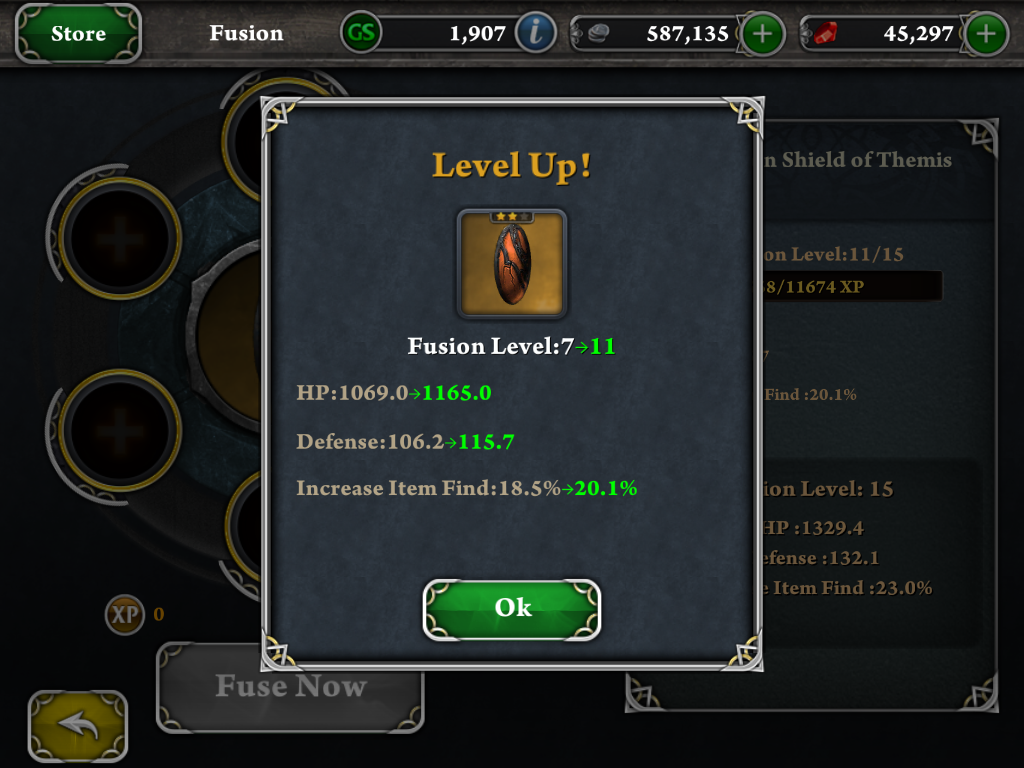
Click “Ok” to confirm and close the window, which will bring you back to the screen with the now empty six circles. You can either repeat the process or exit out back to your inventory screen.
Any helpful tips you have for Fusion? Post them here!
0
Howdy, Stranger!

Comments
dear Glu Admin
BGI Android service
why clear ?
we didnot use any cheats/hacks.please restore our game!
attach the ID(Onlyonce Roooooo kszz1984220 youhun rumeng Hoyboy ABCD88)
help
รวดเร็วก่อนใคร ระดับคุณภาพเรื่องฟุตบอล ได้ที่นี่ ฟุตบอลสด